VirtualBox is free for personal use virtualization software. This article describe how to install its commercial version (with USB support).
This howto is tested on:
- Ubuntu 19.10 Eoan Ermine
This howto is tested with these versions of the software:
- 6.1
Installation
Install the software with:
arch="$(command dpkg --print-architecture)"
distName="$(command lsb_release -cs)"
version="$(command wget --quiet --output-document=- 'http://download.virtualbox.org/virtualbox/debian/pool/contrib/v/' \
| command awk '/virtualbox-/ {matchingLine=$0} END {match(matchingLine,"virtualbox-([^/]*)/",version) ; print version[1] }' )"
sudo -v && {
sudo tee '/etc/apt/sources.list.d/virtualbox.list' \
<<< "# VirtualBox repository
deb [arch=amd64] http://download.virtualbox.org/virtualbox/debian ${distName} contrib non-free"
command wget --quiet --output-document=- \
'http://download.virtualbox.org/virtualbox/debian/oracle_vbox_2016.asc' \
| sudo apt-key add -
sudo apt 'update'
sudo apt install "virtualbox-${version}" 'dkms'
sudo adduser "${USER}" 'vboxusers'
}Step by step installation
Detect the system’s architecture:
arch="$(command dpkg --print-architecture)"Detect the distribution name:
distName="$(command lsb_release -cs)"Detect the last version of the software:
version="$(command wget --quiet --output-document=- 'http://download.virtualbox.org/virtualbox/debian/pool/contrib/v/' \
| command awk '/virtualbox-/ {matchingLine=$0} END {match(matchingLine,"virtualbox-([^/]*)/",version) ; print version[1] }' )"Set up the software repository:
sudo tee "/etc/apt/sources.list.d/virtualbox.list" \
<<< "# VirtualBox repository
deb [arch=amd64] http://download.virtualbox.org/virtualbox/debian ${distName} contrib non-free"Download the repository signing key:
command wget --quiet --output-document='-' \
'http://download.virtualbox.org/virtualbox/debian/oracle_vbox_2016.asc' \
| sudo apt-key add -Update the available packages list:
sudo apt-get updateInstall the software:
sudo apt-get install "virtualbox-${version}" "dkms"Add the current user to the “vboxusers” group to allow access to USB peripherals from the virtual machines:
sudo adduser "${USER}" 'vboxusers'Immediate use
In order to use the software without restarting the system first, run this commands:
sudo -v && {
sudo systemctl restart 'udev'
sudo modprobe 'vboxdrv'
sudo -u "${USER}" VirtualBox
}Troubleshooting
If the current user is not allowed to use VirtualBox virtual machines, add it to the “vboxusers” group:
sudo adduser "${USER}" 'vboxusers'Restart the system to apply the changes.
Thanks
- Thanks to Virtualbox (en) developers.
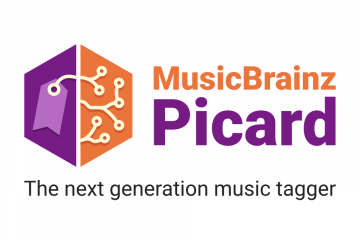

0 Comments